If you forgot the passcode for your iPhone, iPad, or iPod touch, or your device is disabled
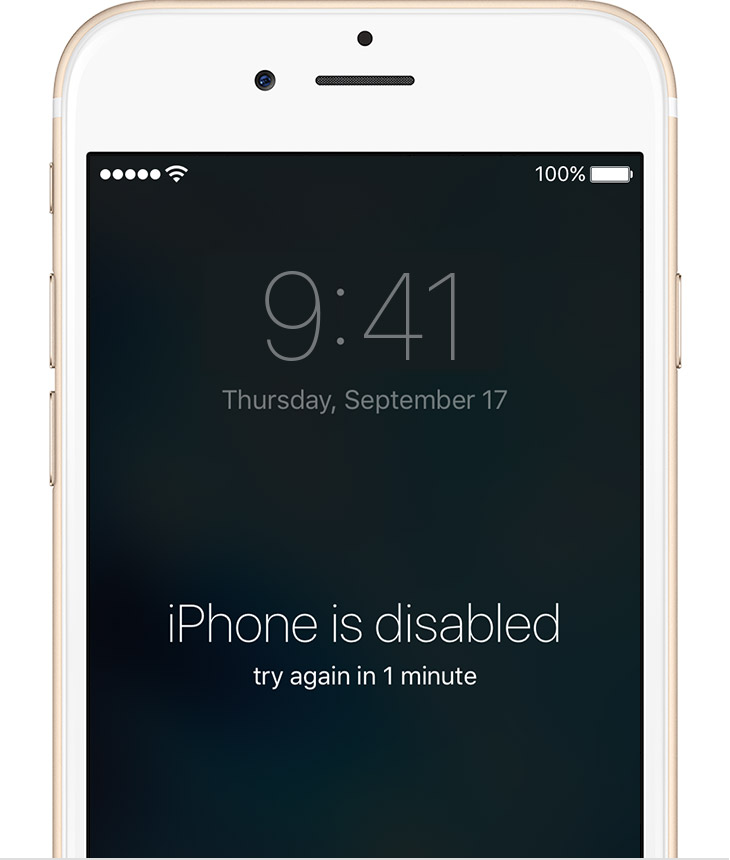
Erase your device with iTunes
If you've synced your device with iTunes, you can restore your device.
- Connect your device to the computer you synced with.
- Open iTunes. If asked for a passcode, try another computer you've synced with, or use recovery mode.
- Wait for iTunes to sync your device and make a backup. If it doesn't, learn what to do.
- Once the sync and backup have finished,click Restore [your device].
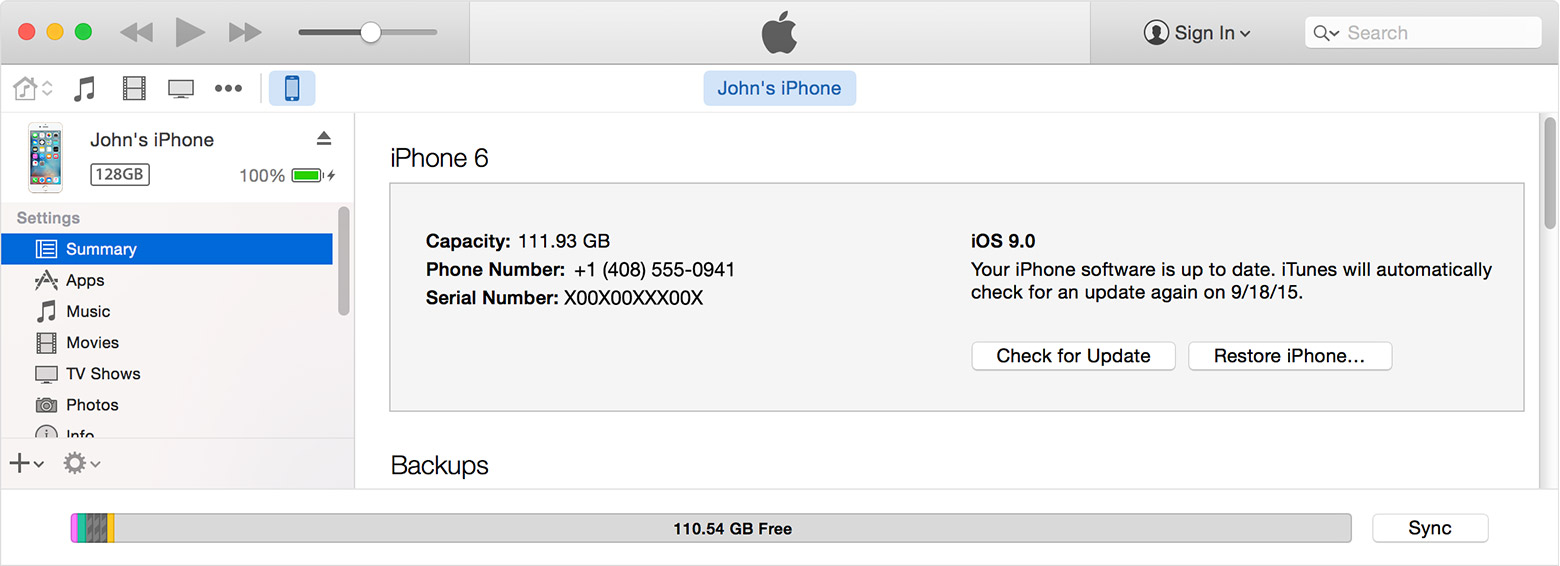
- When you reach the Set Up screen while restoring your iOS device, tap Restore from iTunes backup.
- Select your device in iTunes. Look at the date and size of each backup and pick the most relevant one.


Erase your device with recovery mode
If
you've never synced with iTunes or set up Find My iPhone in iCloud,
you'll need to use recovery mode to restore your device. This will erase
the device and its passcode.
- Connect your iOS device to your computer and open iTunes. If you don't have a computer, borrow one from a friend, or go to an Apple Retail Store or Apple Authorized Service Provider.
- While your device is connected, force restart it: Press and hold the
Sleep/Wake and Home buttons at the same time. Don't let go when you see
the Apple logo — keep holding until you see the recovery mode screen.
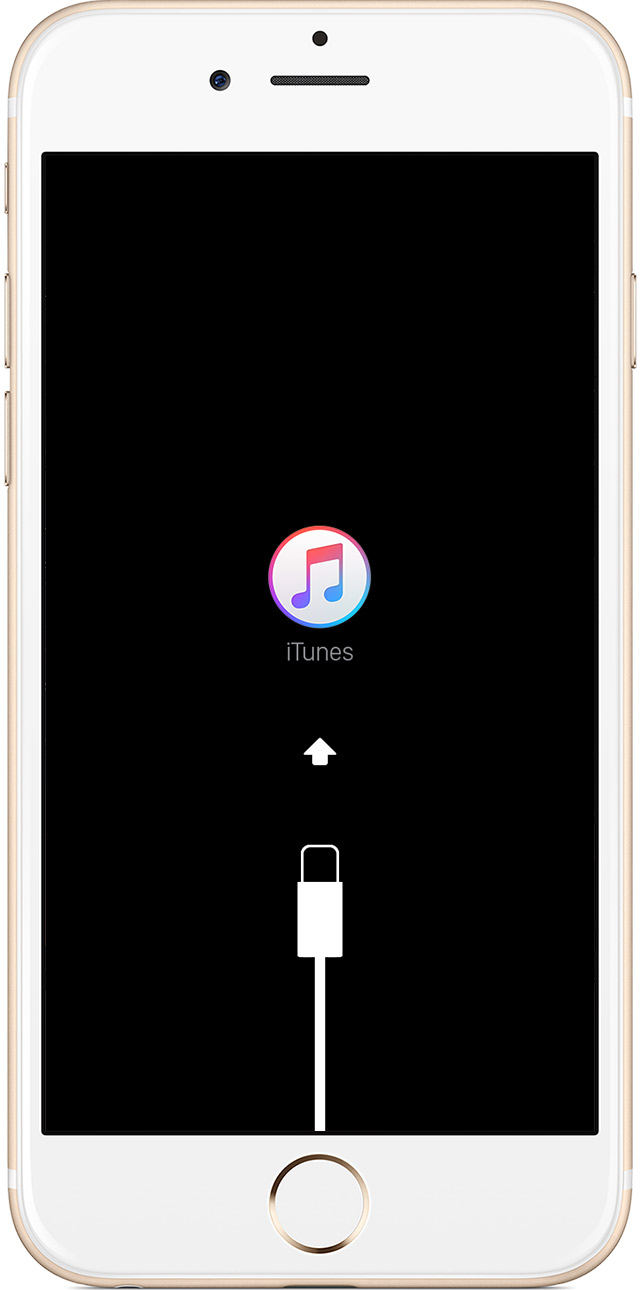
- When you see the option to Restore or Update, choose Restore.
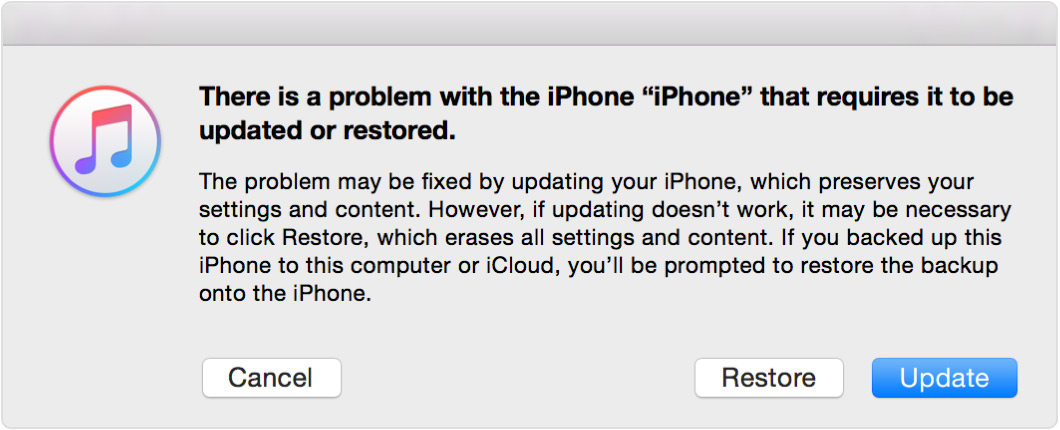
iTunes will download software for your device. If it takes more than 15
minutes, your device will exit recovery mode and you'll need to repeat
steps 2 and 3.
- Wait for the process to finish. Then you can set up and use your device.
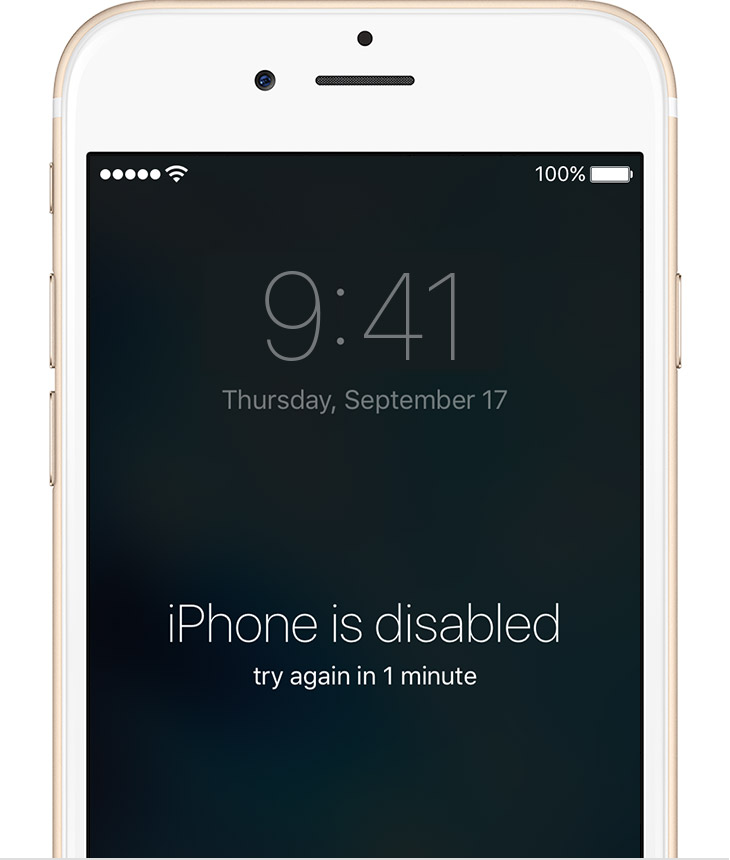
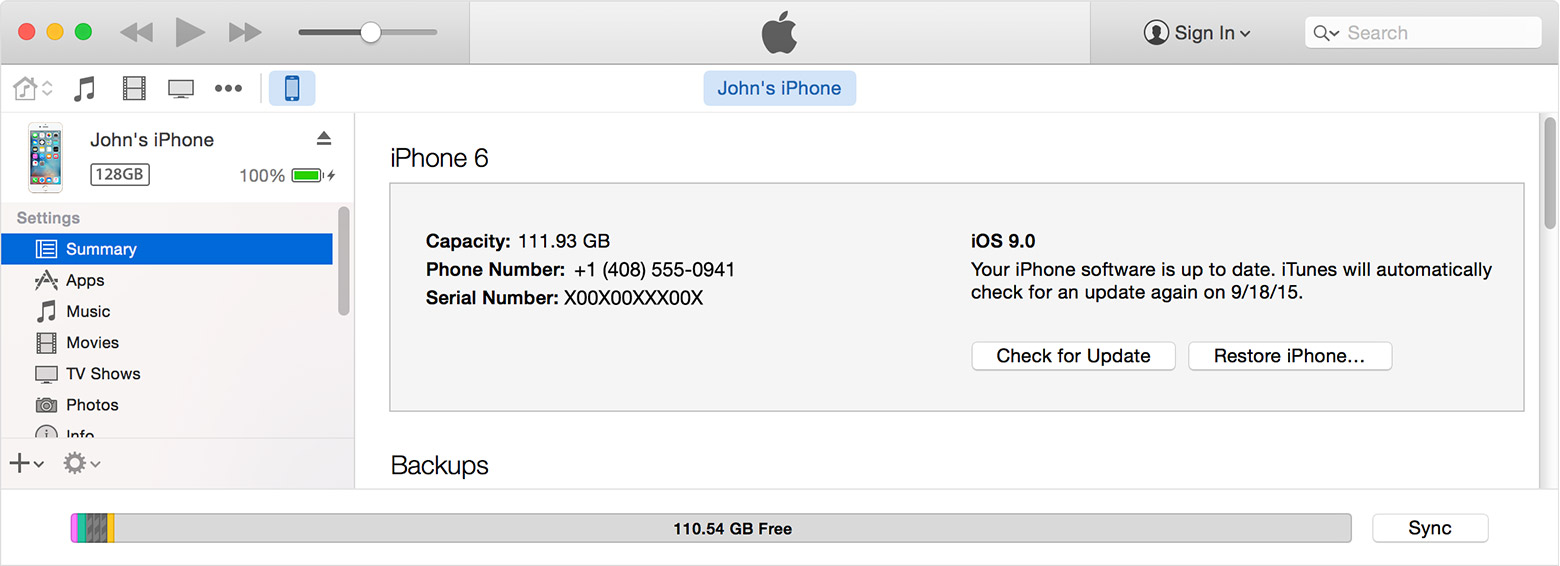


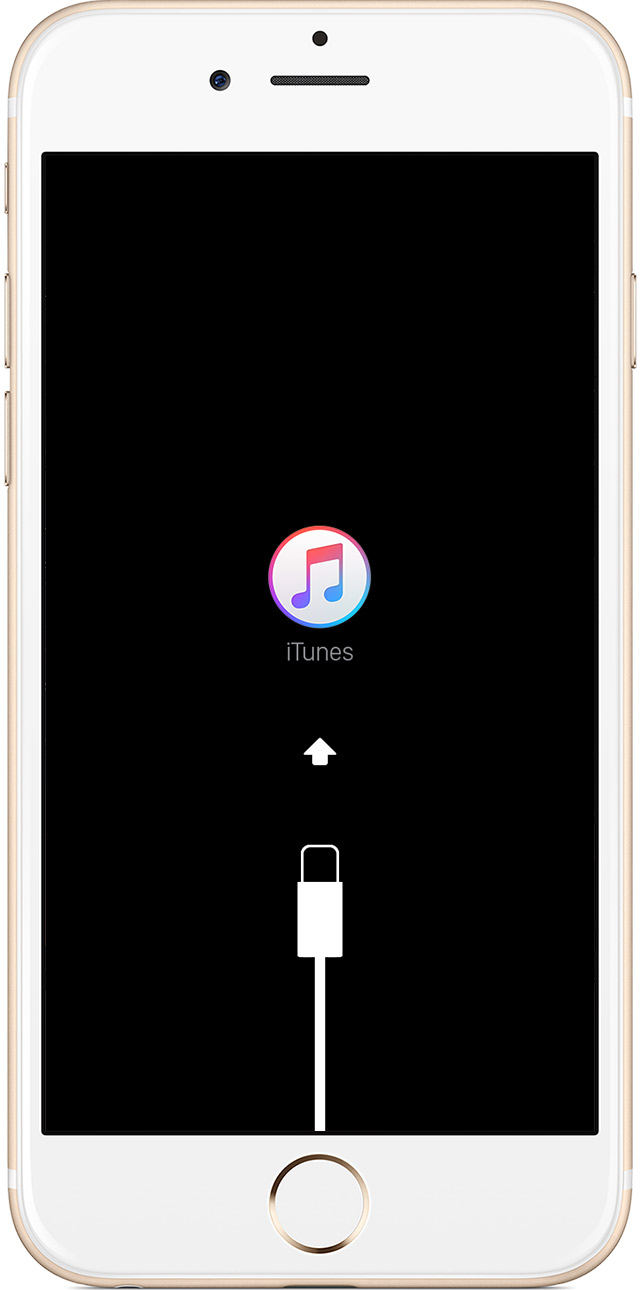
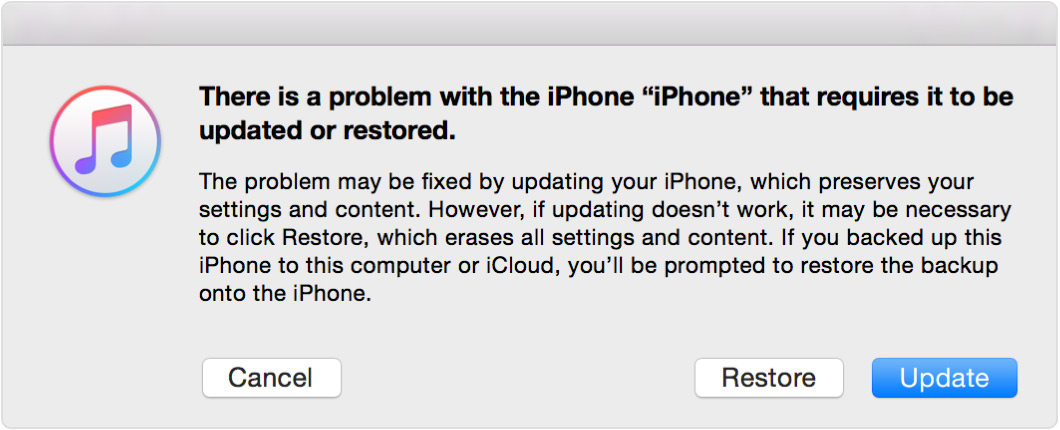


EmoticonEmoticon